一、应用场景
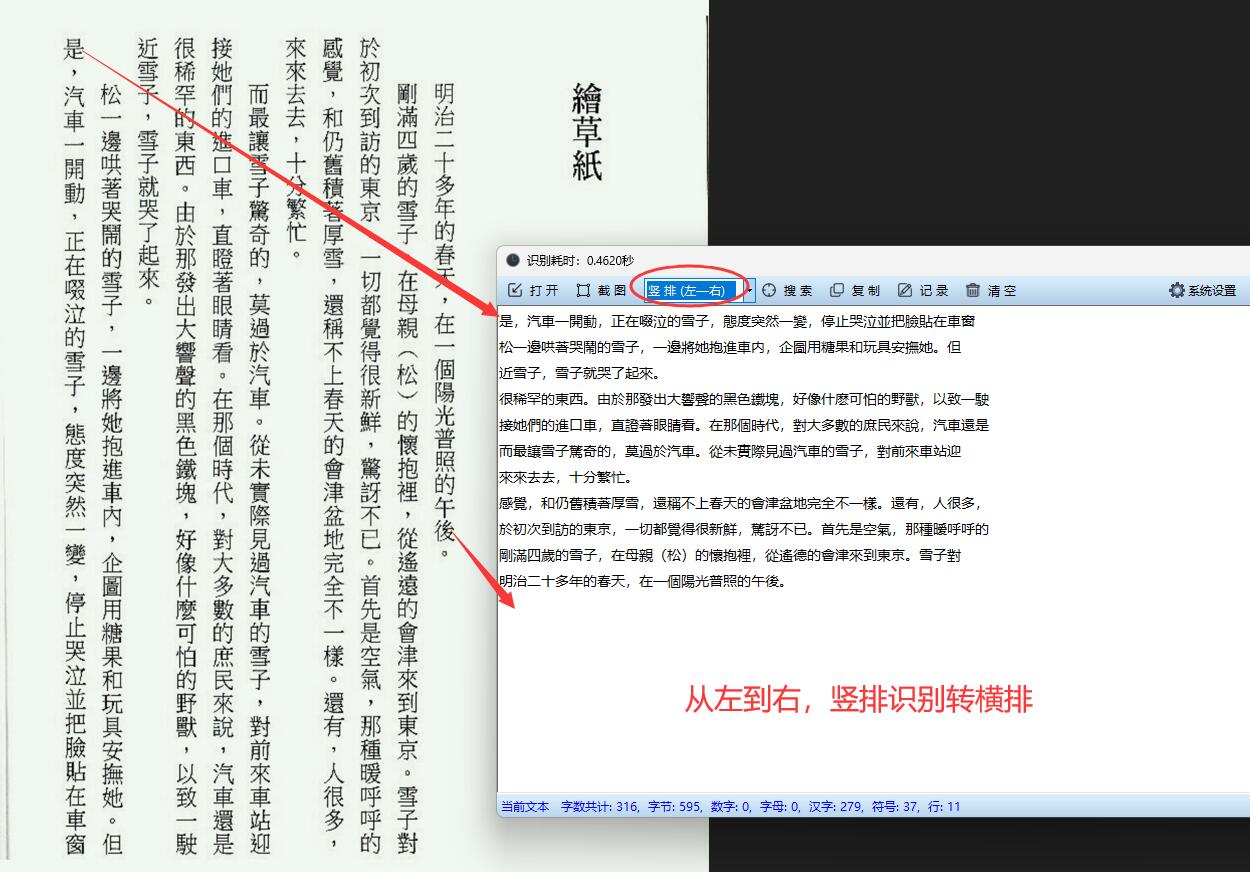
在古籍数字化、繁体文档处理、两岸三地文化交流等场景中,经常需要将竖排繁体文字转换为横排文字。例如:
- 古籍研究人员需要将竖排繁体文献转换为现代横排简体格式以便编辑和研究
- 出版行业需要将繁体竖排排版转换为简体横排格式
- 两岸三地交流中需要将繁体竖排文档转换为简体横排格式
二、界面设计

基于 WPF 的界面设计可以包含以下元素:
- 主窗口标题:"咕嘎OCR竖排繁体简体转换工具"
- 菜单栏:文件 (打开图片、保存文本)、设置 (API 密钥)、帮助
- 工具栏:包含打开图片、识别、转换、保存等快捷按钮
- 左侧区域:图片预览区,显示上传的竖排繁体图片
- 中间区域:结果显示区,上方显示识别的繁体文本,下方显示转换后的简体文本
- 右侧区域:设置面板,可选择识别语言、转换方式等
- 状态栏:显示当前操作状态、进度和错误信息
三、详细代码步骤
下面是基于 WPF 和腾讯 OCR 实现该功能的详细代码步骤:
- 创建 WPF 应用程序
- 添加必要的 NuGet 包:Newtonsoft.Json、Microsoft.NET.Http
- 设计 XAML 界面
- 实现腾讯 OCR 认证和调用
- 实现竖排文字识别和处理
- 实现繁简体转换
- 实现文本导出功能
以下是完整的代码实现:
using System;
using System.IO;
using System.Net.Http;
using System.Net.Http.Headers;
using System.Text;
using System.Text.RegularExpressions;
using System.Threading.Tasks;
using System.Windows;
using System.Windows.Controls;
using System.Windows.Input;
using System.Windows.Media.Imaging;
using Microsoft.Win32;
using Newtonsoft.Json;
using Newtonsoft.Json.Linq;namespace VerticalOCRConverter
{/// <summary>/// MainWindow.xaml 的交互逻辑/// </summary>public partial class MainWindow : Window{// 腾讯云OCR配置private string appId = "";private string secretId = "";private string secretKey = "";private string imagePath = "";public MainWindow(){InitializeComponent();InitializeSettings();}private void InitializeSettings(){// 从配置文件或其他存储中加载设置// 这里简化处理,实际应用中应添加配置管理}private async void BtnOpenImage_Click(object sender, RoutedEventArgs e){OpenFileDialog openFileDialog = new OpenFileDialog();openFileDialog.Filter = "图片文件|*.jpg;*.jpeg;*.png;*.bmp";if (openFileDialog.ShowDialog() == true){imagePath = openFileDialog.FileName;BitmapImage bitmap = new BitmapImage();bitmap.BeginInit();bitmap.UriSource = new Uri(imagePath);bitmap.EndInit();imgPreview.Source = bitmap;// 自动开始识别if (chkAutoRecognition.IsChecked == true){await RecognizeImageAsync();}}}private async void BtnRecognize_Click(object sender, RoutedEventArgs e){await RecognizeImageAsync();}private async Task RecognizeImageAsync(){if (string.IsNullOrEmpty(imagePath)){MessageBox.Show("请先选择图片", "提示", MessageBoxButton.OK, MessageBoxImage.Information);return;}try{// 显示加载状态txtStatus.Text = "正在识别...";btnRecognize.IsEnabled = false;btnConvert.IsEnabled = false;// 调用腾讯OCRstring result = await CallTencentOCRAsync(imagePath);// 处理识别结果string traditionalText = ProcessOCRResult(result);txtTraditional.Text = traditionalText;// 如果启用了自动转换if (chkAutoConvert.IsChecked == true){ConvertText();}txtStatus.Text = "识别完成";}catch (Exception ex){txtStatus.Text = "识别失败: " + ex.Message;MessageBox.Show("识别失败: " + ex.Message, "错误", MessageBoxButton.OK, MessageBoxImage.Error);}finally{btnRecognize.IsEnabled = true;btnConvert.IsEnabled = true;}}private async Task<string> CallTencentOCRAsync(string imagePath){// 检查配置if (string.IsNullOrEmpty(secretId) || string.IsNullOrEmpty(secretKey)){throw new Exception("请先配置腾讯云OCR密钥");}// 读取图片文件byte[] imageBytes = File.ReadAllBytes(imagePath);string base64Image = Convert.ToBase64String(imageBytes);// 生成签名string timestamp = DateTimeOffset.UtcNow.ToUnixTimeSeconds().ToString();string nonce = new Random().Next(10000, 99999).ToString();string stringToSign = $"POSTtencentcloudapi.com/?Action=GeneralBasicOCR&Version=2018-11-19&Region=ap-guangzhou&SecretId={secretId}&Timestamp={timestamp}&Nonce={nonce}&SignatureMethod=Hma


?)
![[C#] Winform - 进程间通信(SendMessage篇)](http://pic.xiahunao.cn/nshx/[C#] Winform - 进程间通信(SendMessage篇))

